New Contributor
•
3 Messages
Port forwarding for 1 public IP and 2 servers
We have an SMCD3G-CCR gateway and one public IP address. We also have two servers with LAN IP addresses 10.1.10.2 (server 1) and 10.1.10.9 (server 2).
How do we configure port forwarding so that all HTTP traffic on 80 endpoint goes to server 1 and all HTTP traffic on 8080 endpoint go to server 2?
We also have a LinkSys router at our disposal. However, we've been having trouble getting Internet access from any device connected to the router. We were told by a Comcast CSR that our gateway was in true bridge mode, it's my understanding that once in bridge mode, there's no way to access the gateway from a web browser. We can still access the gateway this way.
We're fine going either way: using the gateway as a router or using the router.
Accepted Solution
CC_John
Retired Employee
•
1.9K Messages
11 years ago
Hi cbae. Port forwarding rules are configured under the firewall tab. To access the port forwarding screen once logged into the gateway, click the Firewall tab to open the Firewall Options page, then click the Port Configuration tab to access the configuration screen: To add a new port forwarding rule:
1. Click add new. The Port Forwarding add/edit screen will display.
2. In the Application Name field, enter an application name to identify this rule.
3. Enter the port number or the first port number if your are assigning a port range in the Public port field.
The assignable ports are between 1 and 65535. Users on the Internet will use the public port to connect to the LAN device for which you are creating this forwarding rule.
4. Enter the port number or the first port number if your are assigning a port range in the Private port field. The assignable ports are between 1 and 65535. The private port is the port on the LAN PC, where this rule will forward traffic. The size of the private port range must match the size of the public port range and is automatically calculated for you. The port has to be opened on the Server with an active application.
5. Select the appropriate protocol from the Protocol drop-down menu (TCP, UDP, or both).
6. Enter the IP address of the computer you want the traffic to be forwarded to in the IP Address field. Click Connected Computers to locate the IP addresses of the computers connected to your gateway.
7. Click apply. The new port forwarding rule will display in the port forwarding table.
Thank You
0
0
cbae
New Contributor
•
3 Messages
11 years ago
We also have DHCP enabled on the gateway and several workstation PCs that don't require any port forwarding, as they are not servers.
0
0
cbae
New Contributor
•
3 Messages
11 years ago
Thanks for the info, but we decided to go with the router but tried a different brand and it worked.
By the way, do these port forwarding rules apply only to traffic through the public interface or all traffic (even internal)? On our router, port forwarding rules allow you to specify which interface (WAN or LAN) is the source of the inbound traffic when applying the rule.
Also, it doesn't appear there is a way to specify which public IP address the rule applies to, which would be a problem if we had multiple public IP addresses.
0
0
CC_John
Retired Employee
•
1.9K Messages
11 years ago
Hi cbae. The port forwarding rules does not apply to internal traffic only traffic thru the public interface. Also "it doesn't appear there is a way to specify which public IP address the rule applies to" correct there is not an option to forward traffic from multiple public IP addresses. This only applies to the public IP address of the gateway. For multiple public IP addresses you can create 1 to 1 NAT rules that forwards all traffic to the LAN device or assign the IP scope directly to a firewall/router behind the gateway.
0
0