New Member
•
2 Messages
Cradlepoint E110C4D DHCP IP Reservations
Hello,
I have ticket [Edited: "Personal Information"] open for some time regarding the following issue, and Comcast Business support has not provided me with a solution:
-
I have the Comcast Connection Pro service, which provides LTE 4G backup in case the primary fiber connection fails.
-
To achieve this, Comcast installed an additional device in our offices: a Cradlepoint E110C4D connected to the main gateway (Technicolor CGA4332COM).
-
The devices that need backup must connect directly to the Cradlepoint to ensure that if the fiber link fails, they automatically continue accessing the internet via 4G LTE without manual intervention.
-
These backed-up devices receive their IP addresses via DHCP from the Cradlepoint in the 192.168.165.0/24 range.
-
The problem is that I need two of these devices to always receive the same IP address. However, there seems to be no way to access the Cradlepoint configuration to set up static DHCP reservations (IP-to-MAC bindings).
-
Comcast Business support has told me that “there is no option to change the device mode” and has refused to escalate my ticket to advanced support.
This leaves me without a workable solution for managing my network. Could you please clarify:
-
Is there any supported method to configure DHCP reservations on the Cradlepoint E110C4D?
-
Is there any way to make the Cradlepoint stop assigning IP addresses, so that IP assignment and reservations can be managed directly from the main gateway (Technicolor CGA4332COM)?
-
If not, can this case be escalated to Tier 2 Engineering or the appropriate team that can confirm the device’s limitations?
Thank you.

Comcast_ThomasC
Official Employee
•
73 Messages
3 months ago
Hello, @user_5a3b5f I would like to review that ticket with you and see if there is more we can assist with.
Could you please send our team a direct message with your full name and full address? To send a direct message:
1. In the top right corner, you'll see a little chat icon near the bell icon. Click the direct message icon
2. Click the "New message" (pencil and paper) icon
3. In the 'To' line, type "Comcast Business" there. A drop-down list appears. Select "Comcast Business" from that list (an "Comcast Business" graphic replaces the "To:" line)
4. Type your message in the text area near the bottom of the window
5. Press Enter to send it. An official employee, such as myself or whoever is first available, will respond. Thanks!
5
0