New problem solver
•
6 Messages
VoiceEdge app error after last name and email change - "user not eligible please contact your bve administrator for assistance"
I'm running into a strange error after updating a user's display name and email address due to a recent marriage.
Under my company BVE account > Account Management > Users, this particular user is correctly showing the new last name and email address.
They can also login their BVE account on a web browser just fine, but run into this error when logging into the VoiceEdge app:
User not eligible
Please contact your bve administrator for assistance.
The User's BVE account is active from an IT admin side - they're still assigned the same phone number they've always had, and are set as Service User.
What gives, and how can I resolve this error? I didn't make any permission/group changes either, just changing email, last name, and display name.
We even tried reinstalling the VoiceEdge app to the latest error.


Accepted Solution
user_62779c
New problem solver
•
6 Messages
3 months ago
Update - error resolved on it's own overnight! Cancelling my support ticket with Comcast. I think the system needed a few extra hours to process the changes.
I had the user utilize their desk phone as a workaround yesterday, and this morning I had them try the app again - boom, no more "user not eligible" error!
They're now successfully logged into the BVE app with their updated email address and display name.
Appreciate everyone's support with this :)
(edited)
2
0
Comcast_Christy
Official Employee
•
49 Messages
3 months ago
Thanks for reaching out about this issue. We understand how frustrating it can be when a user can't access their VoiceEdge app. The "user not eligible" error you're seeing after a name and email change is often caused by a data synchronization issue on our end.
To help you, we need to create a support ticket and have a member of our technical support team investigate the problem.
Please send us a direct message with the following information:
Your full name
Your business name
Your service address
To send a "Direct Message":
Click "Sign In" if necessary
Click the "Direct Messaging" icon at the top of the page (it looks like a text bubble)
Click the "New message" (pencil and paper) icon
Type "Xfinity Support" in the "To:" line and select "Xfinity Support" from the drop-down list that appears. The "Xfinity Support" graphic replaces the "To:" line
Type your message in the text area near the bottom of the window
Press Enter to send it
5