Business VoiceEdge ®
A cloud-based, virtual PBX service loaded with calling features
New Contributor
•
2 Messages
Friday, October 14th, 2022
unable to upload mp3 or wav file of prerecorded greeting.
I have been trying on multiple different occasions to upload a recorded greeting in wav file or mp3 file versions and I keep getting "Sorry, something went wrong please try again later" message. What is the problem? I have Business Voice Edge.
Question
•
Updated
3 years ago
364
4
0
Responses


Comcast_Kei
Official Employee
•
42 Messages
3 years ago
Hi @user_484d28, Thanks for reaching out to our community for help! I'm sorry to hear you're having an issue with uploading your file. Is it multiple files or just this one file with the error?
0
0
user_484d28
New Contributor
•
2 Messages
3 years ago
both files show an error.
0
0
Comcast_Kei
Official Employee
•
42 Messages
3 years ago
Lets take a look at your account and Voice edge settings. Have you tried using a different device to upload that file to?
Please send our team a direct message with your full name and full address so that we can assist you further.
To send a "Peer to peer" ("Private") message:
Click "Sign In" if necessary
• Click the "Peer to peer chat" icon
• Click the "New message" (pencil and paper) icon
• Type "Xfinity Support" in the "To:" line and select "Xfinity Support" from the drop-down list which appears. The "Xfinity Support" graphic replaces the "To:" line
• Type your message in the text area near the bottom of the window
• Press Enter to send it
0
0
user_0ff230
New Contributor
•
1 Message
3 years ago
Is there no way to update an Automated Attendant by uploading a wav file?
Online help is no help.
https://business.comcast.com/support/article/voice/manage-your-automated-attendant-settings-for-business-voiceedge
--> Select the Expand icon to view the Keypad settings of a specific Automated Attendant.
Where is expand I'm not seeing that? I see manage and click on that.
--> Select Manage Automated Attendant and then select the Pencil icon to change the settings.
I don't see any pencil icon???
When I get to the screen "Manage Automated Attendant" the tab is grayed out --> 2. Record greeting
1
0