New Member
•
1 Message
Incoming "Be Anywhere" Calls Going to Personal Voicemail
We are new to the Business Edge setup. When using the app, we are selecting "Be Anywhere" to have calls that come into our office extension ring on our personal cell phones. Our understanding was that if redirected calls were not answered, they would go to the business line voice mail. Unfortunately, callers are being redirected to our personal voice mail, thereby providing callers with our personal cell phone numbers. The main reason we migrated to this system was for this NOT to happen. I can't figure out what we are doing wrong. The even stranger part is that this does not happen consistently for all calls. I've placed a service call but it had to go to "engineering" and I have not heard back from anyone at Comcast. Can someone help?

CC_Kimberly
Contributor
•
18 Messages
3 years ago
I can understand the aggravations here and will be happy to look into the details with you, @RandaH. Will you please send our team a direct message with your full name and full address?
~~~~
To send a "Peer to peer" message:
Click "Sign In" if necessary
• Click the "Peer to peer chat" icon
• Click the "New message" (pencil and paper) icon
• Type "Comcast Business" in the "To:" line and select "Xfinity Support" from the drop-down list which appears. The "Comcast Business" graphic replaces the "To:" line
• Type your message in the text area near the bottom of the window
• Press Enter to send it
2
0