New Member
•
2 Messages
Comcast Business App BV/E trouble
We have BV/E but the mobile app either isn't working right or has design shortcomings.
When we install the app on the mobile phone and sign in, it seems to show everything the user can do through their portal account. They can see their seat's settings for thing such as call forwarding, name on the seat, etc. However, its use as the extension of the seat itself seems to be either not working for us or never built in to begin with. I would find the latter rather unsettling since every other Cloud PBX vendor has a properly-working mobile app. That's why I'm posting this so I can be shown how this could be because of "user error."
I can make an outgoing call through the app without trouble. The call is sent with the proper Caller ID associated with the BV/E account and not the cell phone's number. So that's fine.
The incoming calls are a big problem, though. When someone calls the BV/E extension, it does not ring at all on the mobile app. I called Comcast BV/E tech support (I presume Level 1 - they seemed unfamiliar with the product) and was told that either call forwarding to the cell number or turning on Be Anywhere with the cell number is necessary. This can't be the case because doing so would render the mobile app useless. If the cell phone doesn't answer, the caller hears the personal voice mail message on the cell phone instead of the BV/E seat's voice mail. Other Cloud PBX providers' mobile apps will ring when a call comes into the associated extension and, if there's no answer, the call is routed to the voice mail on the Cloud PBX for that extension. In other words, the incoming call isn't handled by the cell phone's native call handling at all.
Will you please provide some insight into this?
Thank you.


Comcast_Nick
Official Employee
•
34 Messages
3 years ago
Hey @user_7bc0a4, thank you for reaching out to Comcast Business Support on our Forums. That is correct setting call forwarding would go to the cellphone's voicemail but it should go to the main voicemail when using Be Anywhere. If you were wanting it to go to multiple extensions, there is also the Hunt groups you could set up. There is an option to set up where they ring simultaneously or sequentially. Our website here walks you through managing that and the options.
3
0